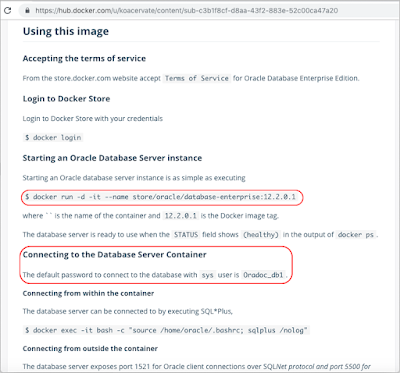Run Oracle Database on your Mac.
-> Via Docker and Oracle Database Enterprise Edition Image with few steps in minutes.
Install Docker CE for Mac and log in to Docker Hub.
- Register a Docker ID if you don't have.
- Skip this step if Docker already installed on your Mac and you already logged in Docker Hub.
- Run the command below to starting an Oracle Database Server Instance as a Docker container named "Oracle-DB" and mapping port 1521 from the container to port 1521 on your Docker host (your Mac). This will take you a few minutes to download the image and Starting the container.
Pull and run Oracle Database Enterprise Edition Image from Docker Hub.
- Search for "Oracle Database Enterprise Edition" in Docker Hub and Checkout the document for more details.- Run the command below to starting an Oracle Database Server Instance as a Docker container named "Oracle-DB" and mapping port 1521 from the container to port 1521 on your Docker host (your Mac). This will take you a few minutes to download the image and Starting the container.
docker run -d -it --name Oracle-DB -p 1521:1521/tcp store/oracle/database-enterprise:12.2.0.1
- Ok, So now you already have an instance of Oracle Database server in your Mac for testing or development. When you don't want the instance running and saving your Mac performance, you can stop the container or want to start the instance again as below:
- If your project is done and you don't want to use the instance any more, you should stop the container and delete the image as below:
- And remove unused volume:
docker volume prune
Error Notes: When you connect from Oracle SQL Developer Tool to the Oracle Database Server Instance, if you get a message "Status: Failure -Test failed: IO Error: Got minus one from a read call" or "Status: Failure -Test failed: Listener refused the connection with the following error:
ORA-12505, TNS: listener does not currently know of SID given in connect descriptor" -> So please wait in moments, the instance is preparing in the container, you can connect success very soon after that, don't worry :). Good luck and fun.References:
- https://docs.docker.com
- https://hub.docker.com/_/oracle-database-enterprise-edition?tab=resources