This is the version of Windows 10 I'm using to install Linux Ubuntu Bash Shell.
Please make sure your Windows 10 is up to date.
Open the Settings app and head to Update & Security > For Developers. Activate the “Developer Mode” switch here to enable Developer Mode.
Next, open the Control Panel, click “Programs,” and click “Turn Windows Features On or Off” under Programs and Features. Enable the “Windows Subsystem for Linux (Beta)” option in the list here and click “OK.”
After you do, you’ll be prompted to reboot your computer. Click “Restart Now” to reboot your computer and Windows 10 will install the new feature.
After your computer restarts, click the Start button (or press the Windows key), type “bash”, and press “Enter.”
Open your Start menu and search for “bash” or “Ubuntu.” You’ll see a “Bash on Ubuntu on Windows” application.
Please refer to get more info about Linux Ubuntu Bash Shell on Windows 10.


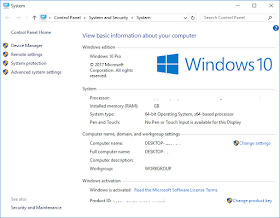












No comments:
Post a Comment